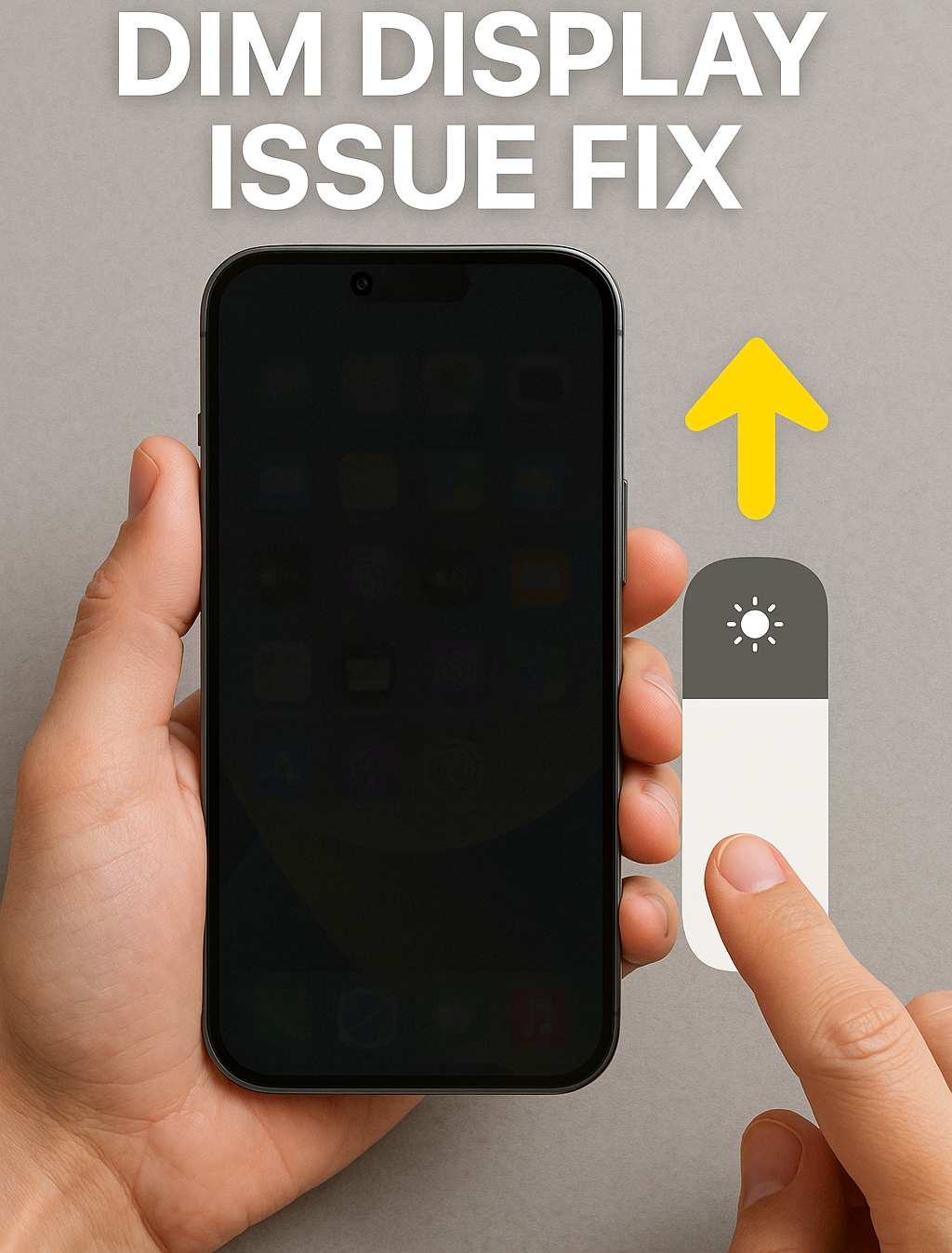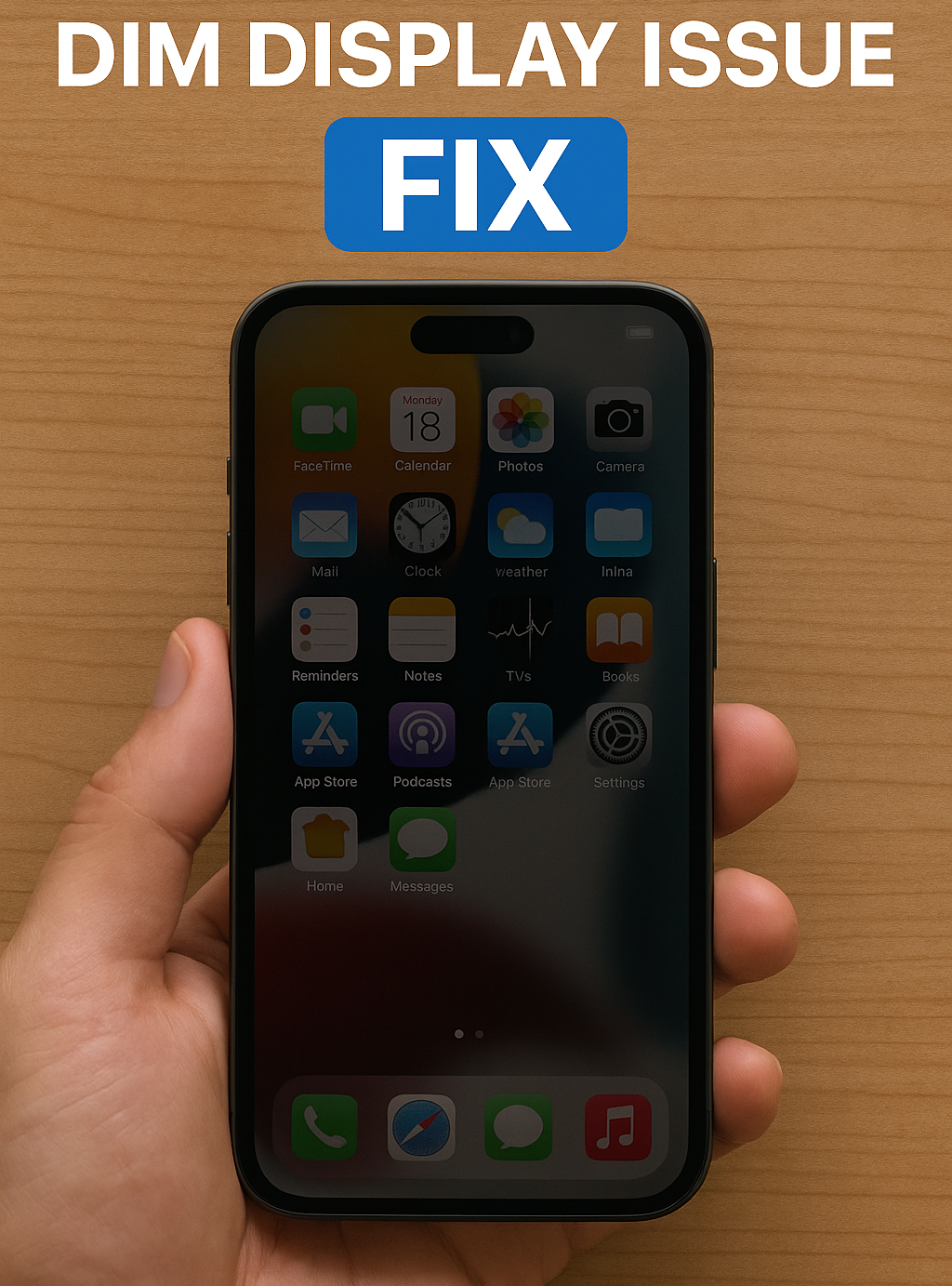The iPhone 15 Plus combines a larger screen with powerful hardware, delivering a premium visual experience. But if you notice that your iPhone 15 Plus screen looks dimmer than usual or less vibrant despite increasing brightness, it can affect everything from watching videos to reading messages.
This blog dives into why your iPhone 15 Plus display might be dim, common causes, and step-by-step solutions. We’ll also explain when it’s time to get expert help to restore your phone’s full brilliance.
What Is a Dim Display on iPhone 15 Plus?
A dim display means your screen brightness is lower than expected, making it tough to view content clearly, especially in bright environments. This can be a result of intentional settings, software bugs, or physical hardware issues.
Causes of Dim Display on iPhone 15 Plus
1. Auto-Brightness Adjustment
Auto-brightness is designed to protect your eyes and save battery by adjusting screen brightness based on ambient light. But if the sensors misread lighting conditions, your screen may appear too dim.
2. True Tone and Night Shift Settings
True Tone adjusts your display’s color temperature to look natural under different lighting, while Night Shift shifts your screen to warmer tones at night. Both features can make the screen seem dimmer or less colorful.
3. Software Glitches
Software bugs, especially after an iOS update, can disrupt brightness settings or cause erratic dimming. Background apps can sometimes interfere with display brightness controls.
4. Hardware Damage
Drops, water exposure, or internal component failure can affect the screen’s backlight or OLED panel, resulting in persistent dimness.
How to Fix a Dim iPhone 15 Plus Display: Step-by-Step
Step 1: Turn Off Auto-Brightness
- Go to Settings > Accessibility > Display & Text Size.
- Toggle off Auto-Brightness.
- Manually adjust the brightness slider to your preferred level.
Step 2: Disable True Tone and Night Shift
- Navigate to Settings > Display & Brightness.
- Switch off True Tone and Night Shift temporarily.
- Check if this improves brightness and color.
Step 3: Restart Your iPhone
- Hold the side button and volume button until the power-off slider appears.
- Power off your phone, wait 30 seconds, then restart.
- This can clear temporary software issues affecting brightness.
Step 4: Update Your iOS Software
- Head to Settings > General > Software Update.
- Install any available updates to fix bugs that may cause display problems.
Step 5: Reset All Settings
- Go to Settings > General > Transfer or Reset iPhone > Reset > Reset All Settings.
- This resets system settings without deleting your personal data.
When Should You Seek Professional Repair?
If these steps don’t brighten your screen, your iPhone 15 Plus might have hardware issues, such as:
- Damaged backlight or OLED display panel
- Faulty internal connectors
- Water damage causing corrosion or display failure
Apple Repair Centre: Expert iPhone 15 Plus Display Repair in Guwahati
Our team at Apple Repair Centre offers:
- In-depth diagnostics to pinpoint hardware problems
- Screen and backlight replacements with genuine Apple parts
- Repair of damaged display connectors and cables
- Water damage restoration and internal cleaning
- Software repairs and iOS reinstallations
Why Trust Apple Repair Centre?
- Certified and experienced Apple repair technicians
- Genuine parts and warranty on all repairs
- Fast, reliable service with transparent pricing
- Located at 4th Floor, Shima Plaza, Ulubari, Guwahati, Assam
📞 Call us at 9127586561 or visit our center for a free evaluation.
📍 Find us on Google Maps
Conclusion
A dim display on your iPhone 15 Plus can often be fixed with simple software tweaks, but persistent issues usually point to hardware damage. Don’t let a dim screen ruin your iPhone experience — let Apple Repair Centre help bring your display back to life.