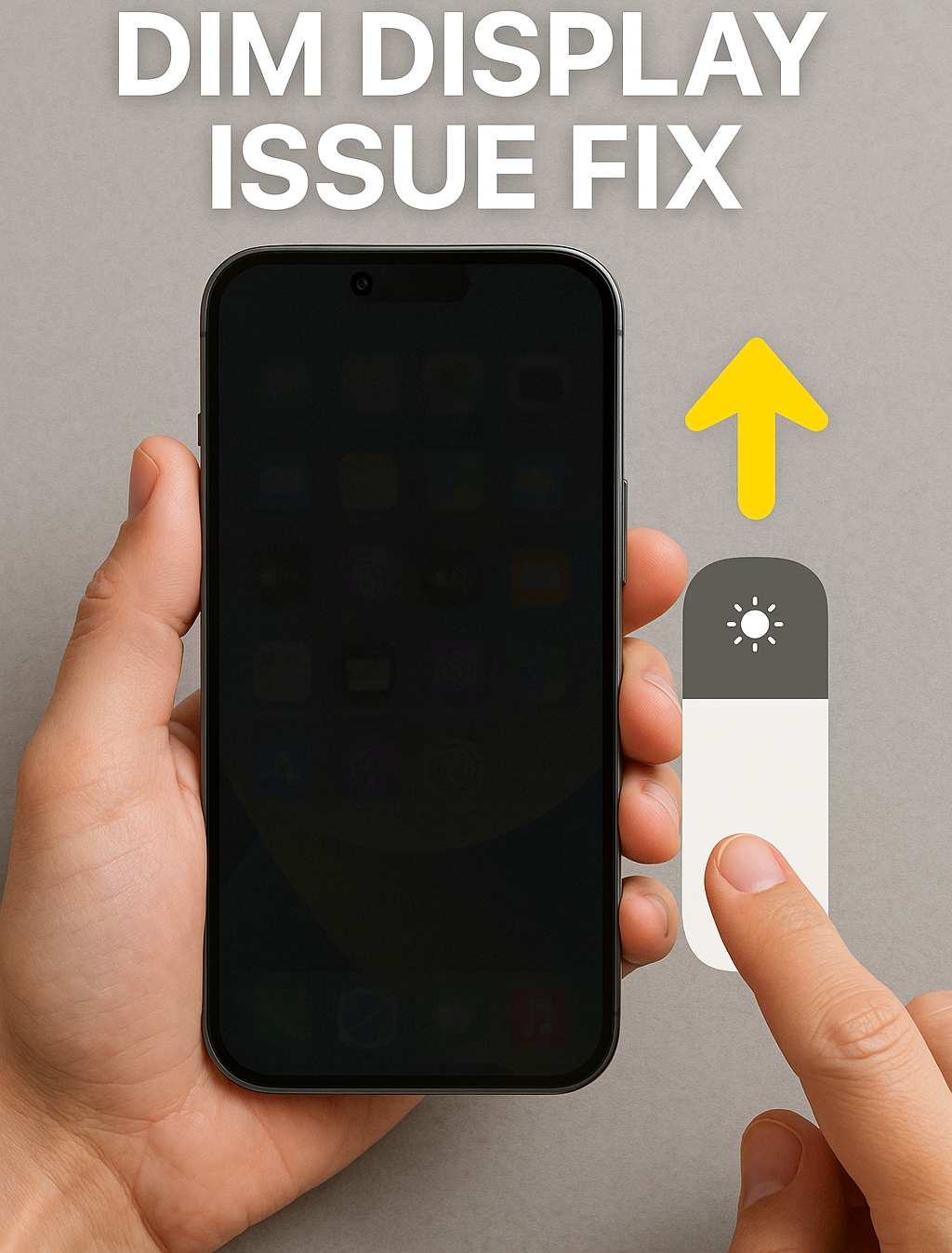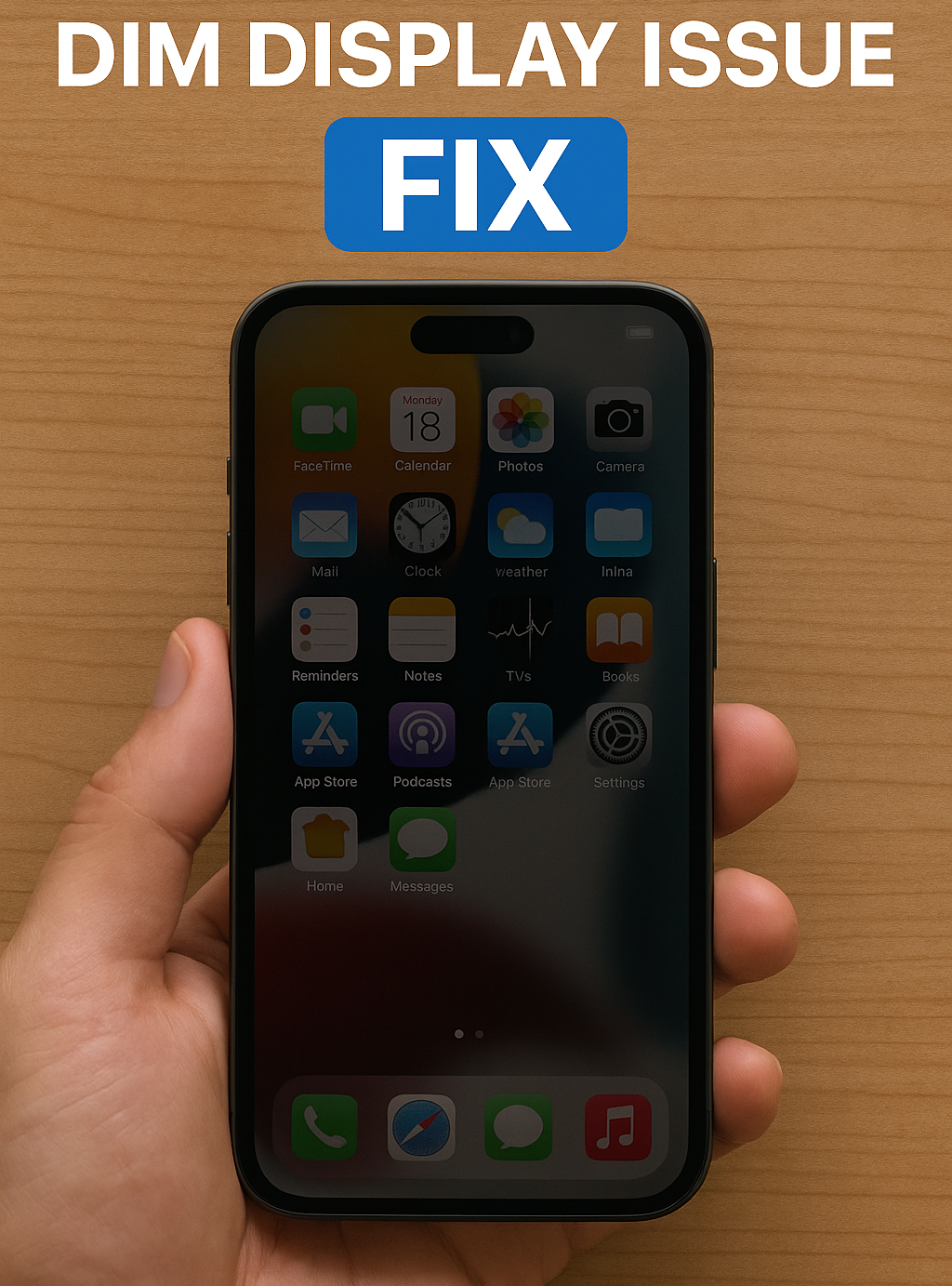The iPhone 15 arrived with upgraded performance, refined design, and next-level display technology. But like any sophisticated device, it’s not immune to issues. One frustrating problem some users are facing is unresponsive or erratic touch screen behavior. If your iPhone 15 is freezing, lagging, or simply not registering touch inputs correctly, you’re not alone—and you’re not stuck either.
Let’s dive into what causes iPhone 15 touch problems and how to fix them.
Common Touch Issues Reported on iPhone 15
While the iPhone 15 boasts an impressive Super Retina XDR display, several users have experienced the following issues:
- Delayed response when tapping or swiping
- Screen freezing randomly
- Phantom touches (the phone reacts as if it’s being touched when it’s not)
- Partial screen responsiveness (only parts of the screen register touch)
Why Is Your iPhone 15 Touch Not Working?
There isn’t always a single cause, but the problem usually stems from one of the following:
- Software Bugs: iOS glitches or app crashes can interrupt touch functionality.
- Display Damage: A minor fall or pressure could damage touch sensors beneath the glass—even if there’s no visible crack.
- Moisture or Dirt: Dust, oils, or moisture on the screen can interfere with touch detection.
- Screen Protector Issues: Poor-quality or misaligned protectors can reduce screen sensitivity.
- Hardware Defect: In some cases, the problem may lie with the digitizer or the display connector inside the device.
Basic Troubleshooting You Can Try
Before you panic, try these simple steps to see if the issue resolves:
- Clean the Screen: Wipe it gently with a microfiber cloth. Avoid using any liquid cleaners.
- Remove the Screen Protector: This can quickly identify if it’s the culprit.
- Force Restart Your iPhone: Quickly press and release the Volume Up button, then the Volume Down button, and finally hold the Side button until you see the Apple logo.
- Update iOS: Go to Settings > General > Software Update to install the latest iOS version.
- Reset All Settings: This won’t erase your data but will revert all settings to default. Find it in Settings > General > Transfer or Reset iPhone > Reset > Reset All Settings.
If none of these steps work, the issue may be hardware-related.
When to Seek Professional Help
If your iPhone 15’s touch problem is persistent, worsens over time, or appeared after a drop or water exposure, it’s time to consult experts.
At Apple Repair Centre, our technicians specialize in diagnosing and repairing iPhone display issues. Whether the problem lies with the digitizer, logic board, or connectors, we’ll give you a clear, honest diagnosis and fast, professional service.
Visit us at:
📍 4th Floor, Shima Plaza, Ulubari, Guwahati, Assam
📞 9127586561
📍 Find us on Google Maps
Why Choose Us?
- ✅ Certified Technicians with experience in iPhone display repairs
- ✅ Genuine Parts used for all replacements
- ✅ Quick Turnaround without compromising on quality
- ✅ Transparent Pricing with no hidden fees
Final Thoughts
An unresponsive iPhone 15 screen can be more than a minor inconvenience—it can disrupt your daily life. But there’s no need to guess what’s wrong or risk DIY damage. Let the pros at Apple Repair Centre handle it.
Drop by today or give us a call. We’re here to bring your iPhone 15 back to full touch responsiveness—quickly and reliably.