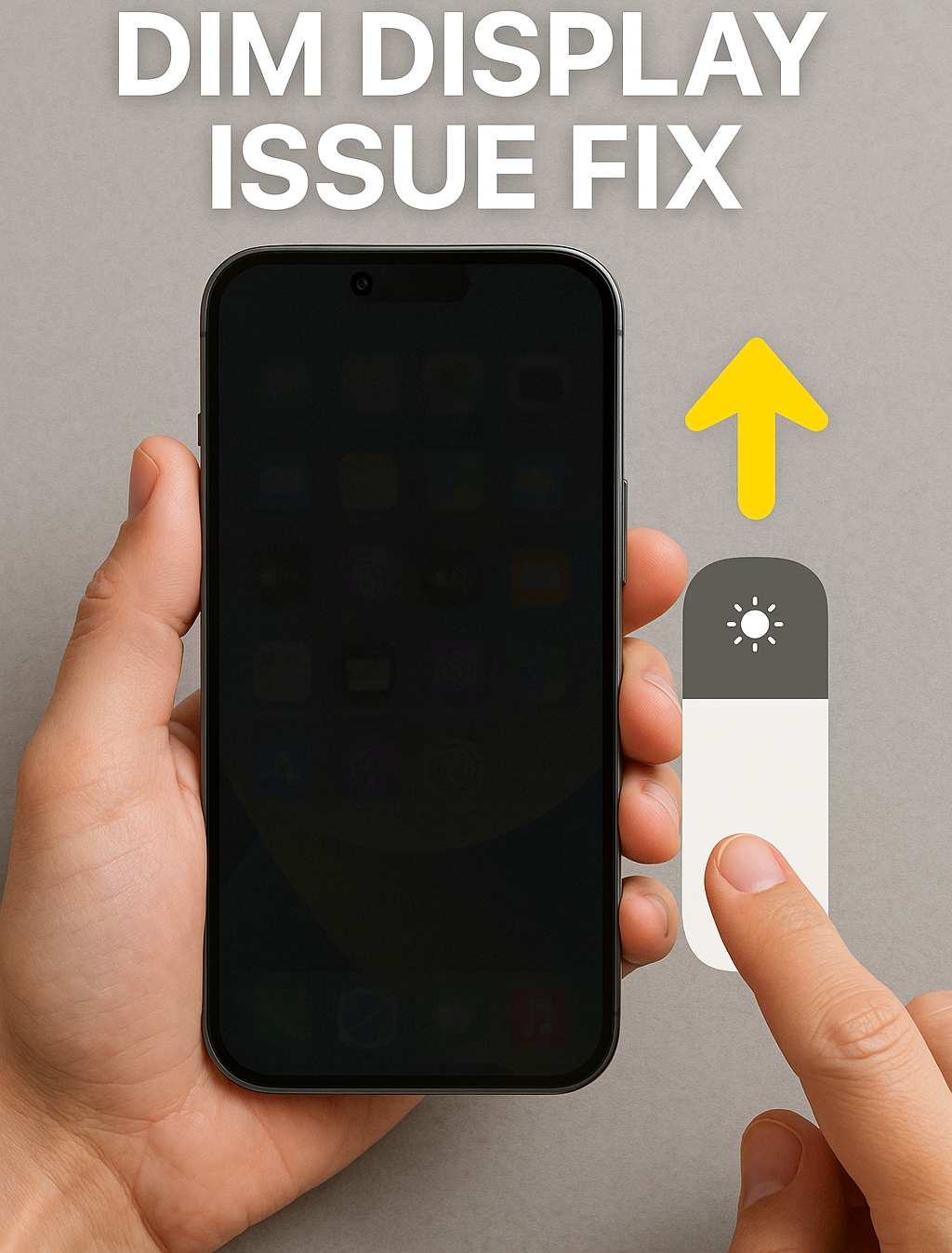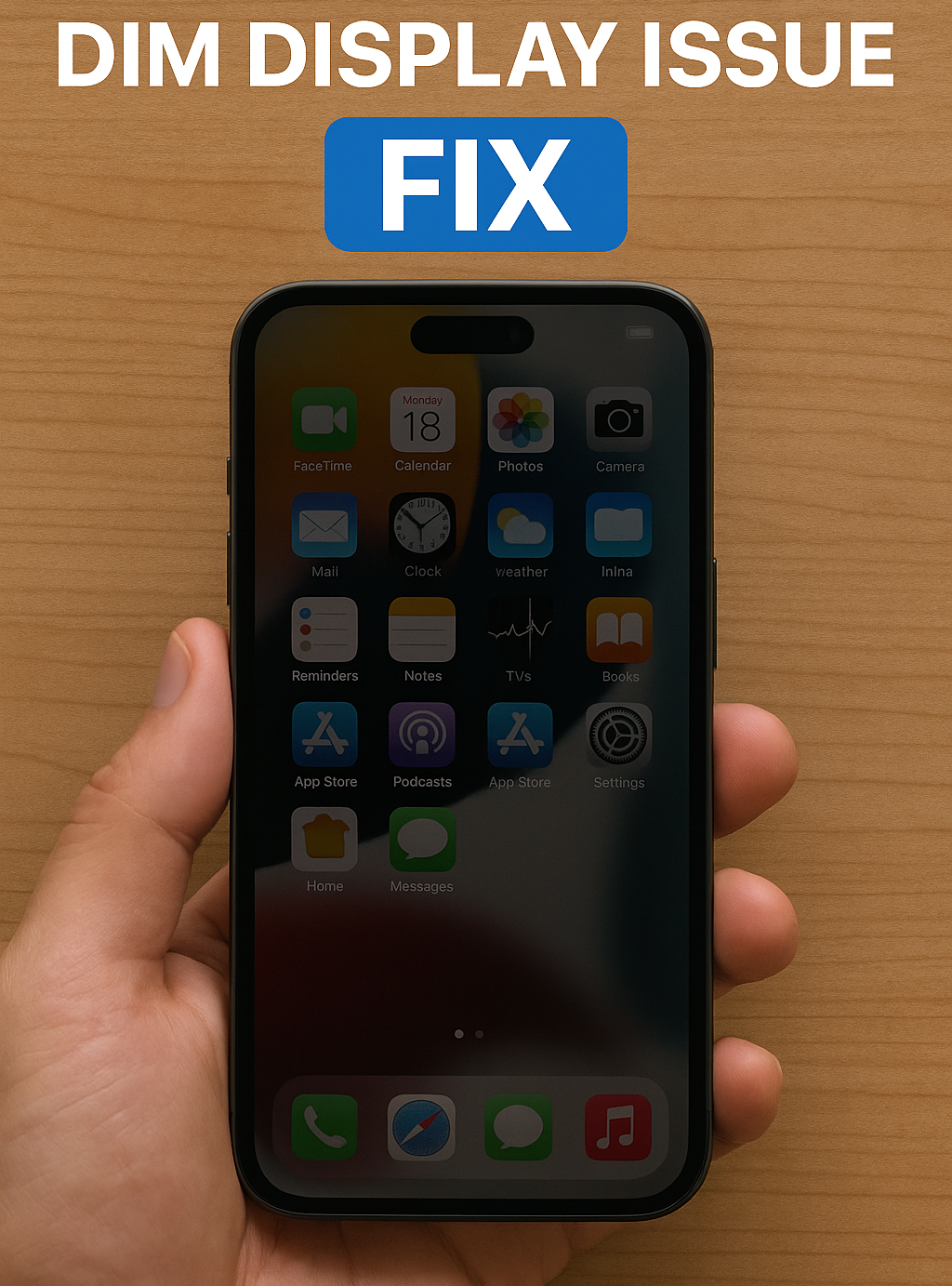The iPhone 15 Plus strikes the perfect balance between performance and screen size, offering users a stunning 6.7-inch display at a more accessible price point. But what happens when that gorgeous screen stops responding to your touch?
If your iPhone 15 Plus is lagging, freezing, or registering touches incorrectly, you’re not alone. Touch screen issues can be annoying—but they’re usually fixable. Let’s break down what causes them and how to solve the problem.
Signs Your iPhone 15 Plus Has a Touch Issue
Users facing touch-related issues typically experience one or more of the following:
- ❌ Unresponsive areas of the screen (often edges or corners)
- ⏱️ Delayed touch response while scrolling or typing
- 👻 Ghost touches—the phone taps or swipes on its own
- 🔒 Complete screen freeze despite the phone being powered on
What’s Causing the Problem?
Here are the most common reasons why your iPhone 15 Plus touch screen may misbehave:
📱 Software Bugs
Sometimes, a recent iOS update introduces compatibility issues that disrupt touch input. Apps crashing in the background can also cause lag or freezing.
💥 Accidental Drops
Even a minor drop can damage the internal touch circuitry, especially if it lands on a corner.
💧 Moisture Exposure
A little water or humidity might not visibly damage the phone but can still affect screen sensitivity.
🔌 Loose Connectors
The display is linked to the phone’s logic board via a small cable. If it’s slightly out of place due to pressure or a shock, the touch function may stop working partially or completely.
🔍 Manufacturing Defects
Rare, but possible. Some iPhones come with faulty digitizers right out of the box or may develop problems after a few months of use.
Quick Fixes You Can Try
Before heading to a repair center, try these steps at home:
- Restart the iPhone
A simple reboot often fixes temporary glitches. - Update Your iOS
Go to Settings > General > Software Update and install the latest version. - Remove Screen Protector or Case
Poor-fitting accessories may interfere with touch detection. - Force Restart
Press and quickly release Volume Up, then Volume Down, then hold the Side button until the Apple logo appears. - Reset All Settings
Go to Settings > General > Transfer or Reset iPhone > Reset > Reset All Settings. This won’t erase your data.
If none of these work, the issue may be hardware-related—and that’s where we come in.
Get Professional iPhone 15 Plus Repair in Guwahati
At Apple Repair Centre, we specialize in resolving touch issues on all iPhone models—including the iPhone 15 Plus. Whether it’s a faulty digitizer, logic board issue, or a damaged connector, we’ll diagnose the problem accurately and fix it fast.
📍 Visit us: 4th Floor, Shima Plaza, Ulubari, Guwahati, Assam
📞 Call: 9127586561
📍 Google Maps Location
Why Customers Trust Us
- ✔️ Certified Technicians with deep Apple expertise
- 🔍 Advanced Diagnostics to pinpoint the root cause
- 🧩 High-Quality Replacement Parts only
- 🕒 Fast, Same-Day Service on most screen issues
- 💬 Transparent Quotes with no hidden costs
Conclusion
Touch issues on your iPhone 15 Plus can be frustrating—but they’re rarely permanent. Whether it’s a software bug or a hardware fault, Apple Repair Centre is here to help you get back to smooth swiping and tapping in no time.
Stop struggling with an unresponsive screen—walk in today or give us a call and let the professionals handle it for you.