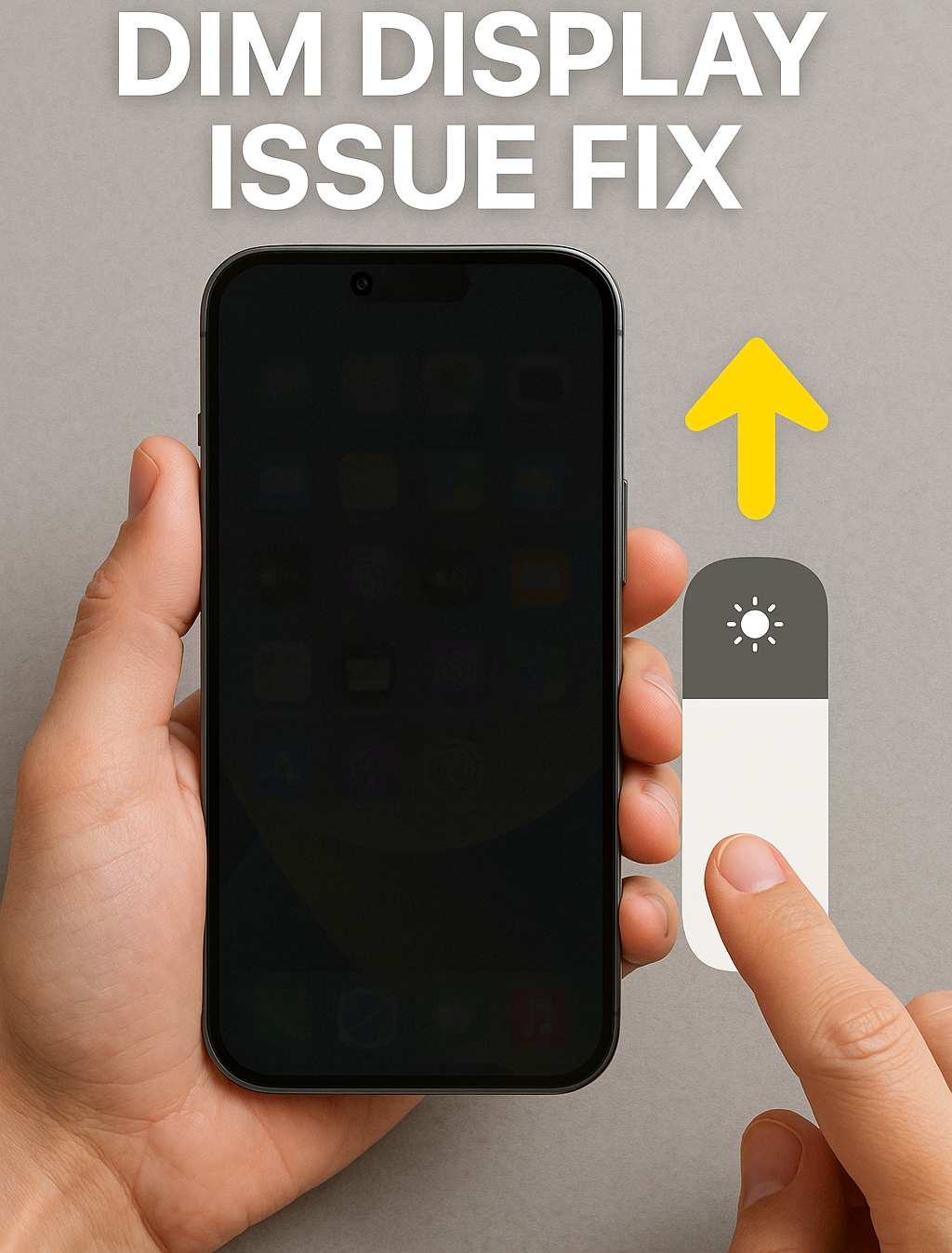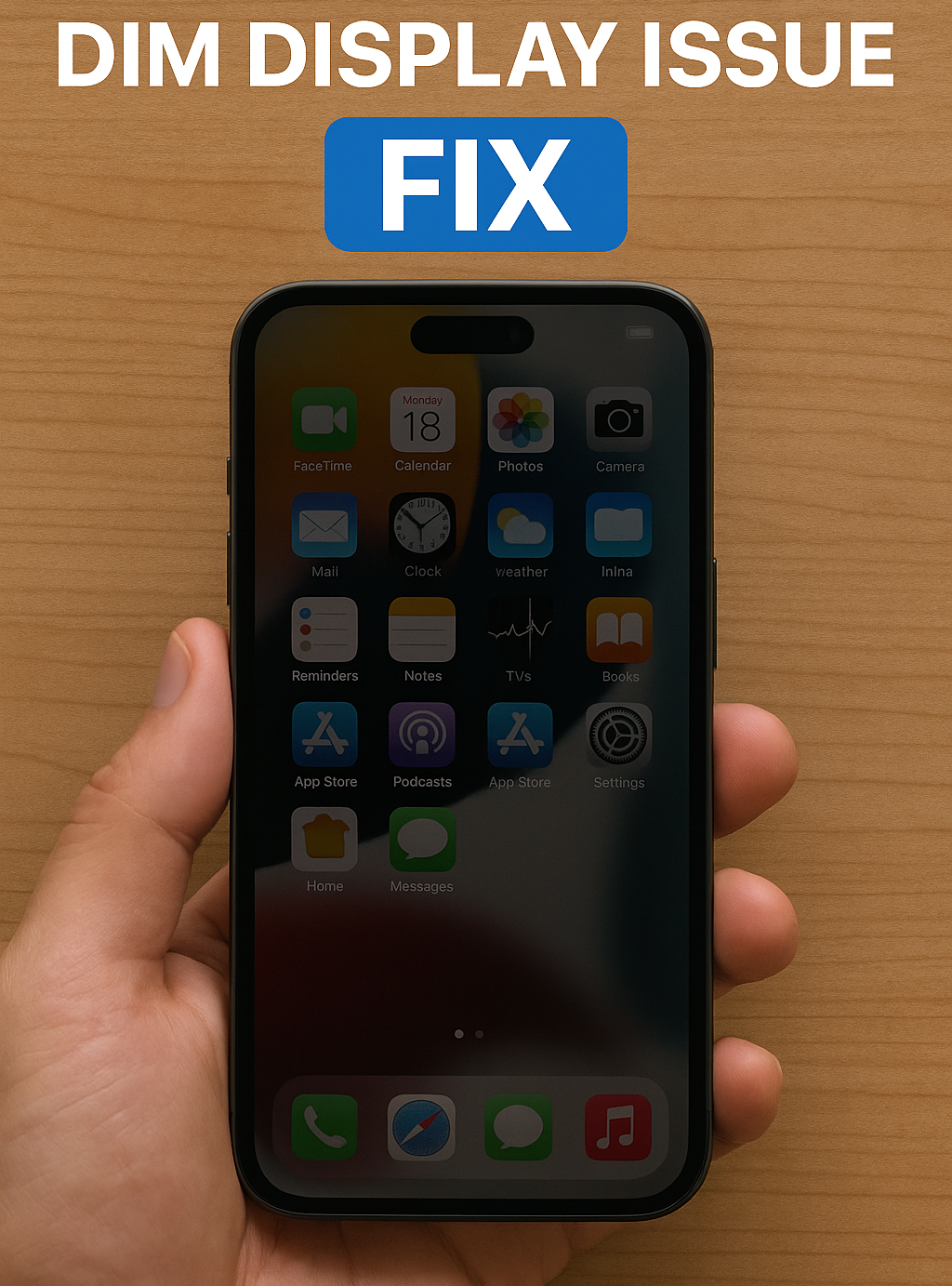The iPhone 14 features a beautiful Super Retina XDR display that delivers crisp visuals and high brightness levels. But what happens when your screen doesn’t perform the way it should? From ghost touches to flickering or a completely unresponsive screen, display problems can ruin your iPhone experience.
In this blog, we’ll break down the most common iPhone 14 display issues, their possible causes, and how to fix them. Whether your screen is dim, frozen, or acting up, Apple Repair Centre is here to help.
Common Display Issues on iPhone 14
1. Unresponsive Touchscreen
You may notice that your screen doesn’t respond to taps or swipes, even though the phone is powered on. This could be due to a faulty digitizer, screen damage, or a temporary software glitch.
2. Screen Flickering
Flickering can occur during video playback or app usage. It might be subtle or intense, and usually points to either iOS bugs, display connector problems, or screen hardware failure.
3. Ghost Touches (Phantom Touches)
This is when your iPhone 14 registers touches you didn’t make. It can randomly open apps, type characters, or cause scrolling, often caused by a damaged screen or internal hardware fault.
4. Display Discoloration
You might notice the screen turning slightly yellow, blue, or green. This can stem from True Tone misbehaving, OLED degradation, or underlying hardware issues.
5. Black Screen with Sound
In this case, your iPhone is on — you can hear notifications or haptic feedback — but the screen stays black. This is often due to a failed display or a damaged display flex cable.
What Causes iPhone 14 Display Issues?
- Physical damage (drops, cracks, pressure)
- Water exposure, even if brief
- Faulty display components, such as the OLED panel or connectors
- Defective software updates
- Incompatible apps or buggy third-party software
- Manufacturing defects (rare but possible)
DIY Troubleshooting Steps
✅ Force Restart
- Quickly press and release Volume Up
- Quickly press and release Volume Down
- Press and hold the Side button until the Apple logo appears
This often fixes minor glitches and temporary unresponsiveness.
✅ Disable True Tone & Auto-Brightness
- Go to Settings > Display & Brightness
- Turn off True Tone
- Adjust brightness manually to check for improvements
✅ Check for Software Updates
- Settings > General > Software Update
- Install the latest iOS version to eliminate software bugs affecting display performance
✅ Factory Reset (as a last resort)
- Back up your data to iCloud or a computer
- Go to Settings > General > Transfer or Reset iPhone > Erase All Content and Settings
Note: Only do this if all else fails and you’re prepared to restore your data
When to Bring It to a Professional
If your iPhone 14 display is cracked, still flickering, frozen, or completely black even after troubleshooting, it likely requires hardware repair or screen replacement. Delaying repair can cause further internal damage.
Why Choose Apple Repair Centre?
At Apple Repair Centre, we specialize in all iPhone 14 display-related problems — from touch issues to full OLED replacements. We provide:
- ✔️ Free diagnostics
- ✔️ Genuine Apple-grade screen replacements
- ✔️ Expert repair of display flex cables and connectors
- ✔️ Water damage treatment
- ✔️ Fast turnaround with warranty on parts and labor
📍 Visit us at: 4th Floor, Shima Plaza, Ulubari, Guwahati, Assam
📞 Call: 9127586561
🗺️ Find us on Google Maps
Final Thoughts
The iPhone 14 is a powerful device, but like any technology, it can experience problems — especially with its display. If you’re facing any screen-related issues, don’t wait. Let the experts at Apple Repair Centre diagnose and fix the problem professionally and quickly.
Your screen should work as flawlessly as the day you unboxed it. We’ll make sure it does.